This installation process is exactly the same as the developer preview releases. They only differ in the kext packages. For my laptop the compatible kext package I compiled is found here. This compilation includes OSInstall.mpkg for MBR installations. Remember to install the kexts into the extra/extensions folder.
If you need more kext there is a huge compilation of kexts here.
As for the boot loader you can use any release of chameleon. I am using RC3 found here.
Remember that the bootloader defaults boot into 64 bit mode, so remember to install thecorrect kexts. Also remember that not all camputers cna boot into 64 bit mode correctly. In my case video kexts are incompatible in 64 bit mode so I get a low resolution and no hardware acceleration.
Well thats all for this update.
Good luck to you all!
Rodrigo
What is OSX86?
OSX86 is a project developed by a group of programmers that gives you the possibility of running Mac OS X on a regular Pc.
Follow @OSX86Guides
What is OSX86 Guides?
OSX86 Guides is a project in which I intend to publish my experience with the OSX86 Project and write some guides of the workarounds and Installations steps I followed.
Follow @OSX86Guides
Saturday, September 19, 2009
Thursday, August 13, 2009
Build 10A432 Has been leaked
Apple released recently build 10a432 of OS X 10.6. It is rumored to be the so called 'Golden Master', that is the code name for the final version, an equivalent of Microsofts RTM code name.
More information about installation coming soon.....
Cheers!
Rodrigo
More information about installation coming soon.....
Cheers!
Rodrigo
Tuesday, August 4, 2009
Updating to build 10a421
Hey guys!
Just a minor update. 10a421 was released a few days a go and it wasn't safe to update for our hackintoshes. It need a new decryptor in order to work. I had a hard time looking for it but i finally got the solution for Netkas.
Here is the link to his blog. there you will find an installer for solving this issue. You will have to install it from your Leopard partition(Not the Snow Leopard cause you wont be able to boot into it).
You can also find in his previous post the manual solution.
I recommend you to always repair permissions after the installation. Specially after something so delicate as this. If it doest work repair the permissions again but this time from a patched leopard DVD.
Good luck!
P.D.: If you are unable to succesfully update visit this forum. my User name is roal2488
Wednesday, July 15, 2009
Installing Mac OS X Snow Leopard Developer Preview
If you are resourceful enough to get your hands on to a Mac OS X 10.6 build 10A380 DVD Image you will need to follow this steps to install it on to your PC. Firstly you will need to have a Leopard version running in your computer. If you are on a GUID partition table you can skip step 1, if you are using an MBR (Master Boot Record) follow all the steps.
Things you will need to install Snow Leopard
- OS Installer DVD Image
- This Package of files. Click Here.
- For the Patched Osinstaller.mpkg Click Here. (Enabling MBR support)
- For the Patched Osinstaller.mpkg Click Here. (Enabling MBR support)
- A partition or Hardrive with more than 15 Gb of space formatted in HFS+ Journaled
- This program to install the kexts in Snow Leopard(once you have booted into SL)
Step 1: Patching the Image.
You will need to patch the Snow Leopard image to allow it to be installed in a MBR partition table. First mount your leopard image and make a new image using Disk Utility and select in type 'read/write'. Once the image is finished unmont the original image and mount the new one. Now you will have to remove the osinstall.mpkg using this code line:
rm /Volumes/Mac\ OS\ X\ Install\ DVD/system/installation/packages/osinstall.mpkg
Once remover you will have to replace it with the package found in the files you downloaded earlyer so go ahead an place the osinstall.mpkg on the desktop and execute this line on the terminal. Dont forget to fill the space.
cp /Users//Desktop/OSInstall.mpkg /Volumes/Mac\ OS\ X\ Install\ DVD/system/installation/packages/
Step 2: Installing Chameleon and Snow support
Go to the files you downloaded earlier and double click on the package called 'Chameleon-2-1.0-r431.pkg' and install it on the drive you are attempting to install Snow Leopard. Once finished open the other package file called 'Chameleon v2 Snow Leopard Support' and install it in the same drive. Now you have successfully installed your boot loader.
Step 3: Opening the OSinstall.mpkg
Navigate to the package folder using this line an open osinstall.mpkg with the following.
cd /Volumes/Mac\ OS\ X\ Install\ DVD/system/installation/packages/
open osinstall.mpkg
Select the partition and drive you want.
Also I recommend to click on the Customize button and remove all the Languages(leave only the language your are interested, english is on by default) and Printer Drivers, and also the Rossetta Packages because you will not be needing those. Once done that proceed with the installation, it will be very quick(20 minutes for me!)
DO NOT RESTART AFTER THE INSTALLER FINISHES
Step 4: Installing the kext files.
In the files you downloaded earlier you will also find 4 kexts. You can install the in to the Snow Leopard Drive using any method. I have included a patched ApplePS2Controller.kext and also The VoodooHDA.kext. This drivers worked for me as i have a laptop that is compatible with this drivers. you may in this step install any kext you desire for your hardware compatibility. I recommend you to be cautious and install only what it is necessary and once you have Snow Leo running Install the rest.
Step 5: Booting up
Now you can restart your PC and boot into Snow Leo. If you are having troubles booting I advice you to try the various new boot flags specially this one -x32 to force the 32bit Kernel, and the micelanius -v Verbose mode -X Safemode -S single user mode.
The bootloader you have installed boots into 64 bit mode by default.
About the package of kexts
In the package of kext you downloaded earlier are contained versions compatible either with 32 bit or 64 bit kernels. You will also find the two preference panes for both Voodoops2controller.kext and VoodooHDA.kext I have uploaded both of this kexts because those are the drivers that have the biggest compatibility list.
Some solutions for some common problems:
- If you get a 'Waiting for dsmos...' message try booting with the -x32 flag and see what happens.
- If you manage to boot up and you see your drives as network drives or with a yellow icon install this kext
- Also if you are having restart or shutdowns black screen hangs install this kext.
- If your internet connection is painfully slow just update to the last version and that will make the trick.
- If you get the stucked keys error with the voodoops2controller.kext go to your extensions directory, right click on the voodoops2controller.kext, click show package contents-Content-Plugins, and delete voodoops2mouse.kext.
You may also Update the software via SoftwareUpdate without any problems. I am currently using version 10A411 that is the last one out yet.
Remember that this is a beta release of this great OS it has worked nicely and fast for me (for now). I spent a whole afternoon trying to make it work on my PC so be patient.
Good LUCK!
P.D.: If you are unable to succesfully update visit this forum. my User name is roal2488
Wednesday, January 14, 2009
Mac OS X Leopard Installation Guide 1
There are different methods for OS X Installation. Starting with the patched DVD releases like the famous iAtkos, Kalyway, iDeneb and others. The use of this DVD is very simple you just have to boot into the DVD, select the kexts(a kind of drivers for mac) and Install. If you are lucky enough I will run correctly the first time(very unlikely, I had to give it like 10 tries). Now a days this patched DVD work with almost any desktop and laptop. They have a series of limitations, i recommend you to check the projects Wiki to make sure that your hardware is compatible with Mac OS X Leopard.
Well lets get Started
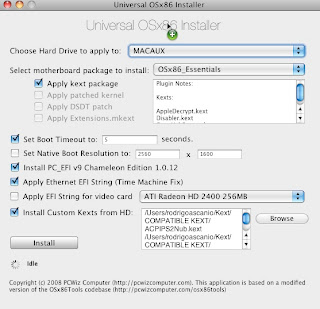
What you need:
- Compatible PC or Laptop
- Any Patched Leopard DVD. You can fin them any torrent site.
- Mac OS X Leopard Retail ISO. You can also find it on any torrent site.
- The latest Mac OS X ComboUpdate. At the moment the last one is 10.5.6. Yo can download it directly from Apple. Click here to download.
- This Basic Kext package. Click here to download.
- The UIInstaller Application. Click here to download.
- And a little bit of patience.
Step 1: Installing from patched DVD.
Insert the patched DVD and boot from it. Wait for it to load and go to Tool->Disk Utility. In disk Utility you will prepare the partitions for the retail installation. I recommend you to create 3 partitions; One for Data, one for the retail installation and the last one for this auxiliary process. Remember to use Guid partition table and HSF+ Journaled format for the partitions. then proceed to the installation process. Remember to select the correct install destination. Also remember to install using the appropriate kexts.
After the installation process is completed your Pc will automatically reboot and should boot into Mac OS X Leopard. You may notice that a form appears after the video, fill it to create your user and password for logging in.
Step 2: Preparing and installing your Leopard Retail Installation.
Mount your Mac OS Retail Iso image. Then open a terminal window and type:
sudo -s
cd /volumes/Mac\ OS\ X\ Install\ DVD/System/Packages
open osinstall.mpkg
Then an installer window will pop out.
Be sure to select the correct destination for the installation.
You can Customize your installation. Personally I like to remove the additional languages and the printer drivers for optimizing space on my disk, but that's completely up to you.
After the installation process is completed mount the ComboUpdate package you previously downloaded and run it. Remember do not reboot your computer.
Step 3: Installing EFI and replacing the incompatible kexts.
Open the UInstaller application. Check items you see on the picture and browse to select all the kexts you downloaded plus the kexts you need for you hardware.
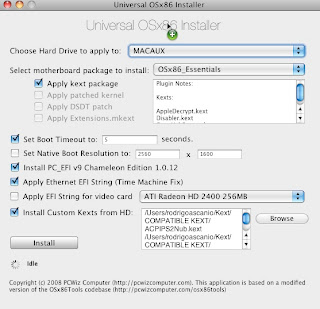
Once you have done this just click on install.
Now you can reboot. Using this method you will automatically boot into the Leopard retail installation partition.
Hope this information is useful for you all!
Regards!
Rodrigo
Subscribe to:
Comments (Atom)